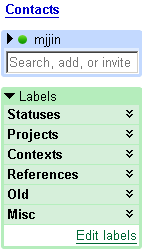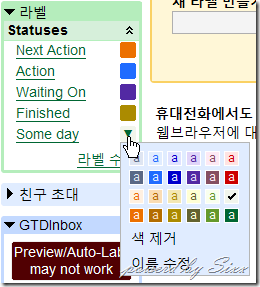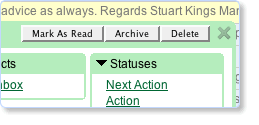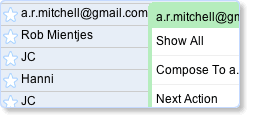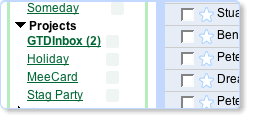Better Gmail 2
1. General Tab
- Inbox Count First : 읽지않은 메세지 건수 탭에 보여줌

- Macros (? for help)—Gmail 단축키에 대한 도움말
- 이동: 아무데서나 특정Label로 이동 - g+라벨이름
ex) g+ 받..., (*영어일때는 g + inbox,starred,t,d,a,c)
- 대화목록선택: 대화목록(메일리스트)에서 특정조건으로 선택
- 탐색: 하나의 메일을 열고 있는 상태에서
- 애플리케이션
- 기타작업
- 다른 단축키들
: y 보관처리* 현재 보기에서 제거, ?현재 보기에서 메일이나 대화를 자동으로 제거합니다. - '받은편지함'에서 'y'는 보관처리를 의미합니다.
- '중요편지함'에서 'y'는 별표 제거를 의미합니다.
- 모든 라벨분류함에서 'y'는 라벨 제거를 의미합니다.
- Macros Modified (h for help)—Adds keyboard shortcuts, modified by Sewpafly. Press h for help:

- Show Collapsible Calendar and Reader
: <Ctrl> + s 임시보관함에 저장
(단, 반드시 '쓰기 창', '보낸사람', '참조' 등 입력란에 커서가 있는 상태에서 단축키를 눌러야 합니다. )
:<Tab> + <Enter> 메일 보내기- 메일을 작성한 후 해당 키 조합을 사용하면 메일이 자동으로 전송
: y + o 보관 및 다음 -대화를 보관하고 다음 대화로 이동합니다.
2.Messages Tab
- Add Row Highlights—마우스를 올려놓은 메세지에 하이라이트

- Attachment Icons— 메일에 파일타입 아이콘

- Filter Assistant— (한국어일때 안됨)
- Show Message Details—Display the full details of the top messages in a conversation:

3.Skins
4.Compose Tab
- Bottom Post in Reply—Inserts cursor after the quoted message in plain text replies automatically:

5. Sidebar Tab
- Folders4Gmail—Lists labels in a folder-like hierarchy

- Always show ...
- Hide Spam Count—Hides Gmail's Spam message count:

<참조>
Lifehacker: Better Gmail 2 Firefox Extension for New Gmail
------------------------------------------------------------------------------------------------------------------------------------------------------
GTDInbox (Getting Things Done with Gmail)
Overview
GTDInbox ==> GTD+ Gmail
- Firefox 플러그인 ( Firefox 브라우저에서만 사용가능)
- 일정/시간관리 Tool
GTDInbox을 설치하면 Welcome 메세지를 볼수 있다.
2. Setting
1. Firefox에서 Gmail을 다시 시작하면 아래의 화면이 자동으로 뜹니다.
GTDInbox Options
해결방법 : 자동이 안되면 기냥 수동으로 넣으면 됨~~
라벨의 라벨수정을 누르면 환경설정>라벨 로 이동됨
S:Action, but your prefix is S/, then GTDInbox won't be able to detect it).
Statuses
GTD Label Guide
Statuses
S/Next Action : To do next / To do today :오늘 해야 할일
S/Action : Must be completed :반드시 끝내야 하는 일
S/Waiting On : Delegated to someone else, waiting for response :위임했거나 회신받아야 할 일
S/Some Day : No priority, to review one day : 미뤄둘 일
S/Finished : no more action now or ever. : 완료된 일
Projects
Prefix: P/
예> P/GTDInbox, P/GTDInbox/Ideas
Used to group actions, files & communication into a project.
Contexts
Prefix: C/
C/Office)A way to group actions, files & communication by where they are to be done (or for what general purpose).
e.g. 'office' for things at work; 'domestic' for household chores; 'leisure' for events & fun.
Old
Prefix: Old/
예> Old/P/GTDInbox)
Gmail can become cluttered with too many labels. Use 'Old' to keep label useful, but out of sight.
오래된 편지 정리할때 :
-좌측 사이드바의 "라벨수정" --> 라벨편집환면
Rename Label --> 원래 Label 이름 앞에 Old/을 붙여주고 OK
모든 낡은 편지와 관련되는 레이블은 유사한 처리를 거친후에 좌측 사이드바 'Old' 안에 숨겨집니다.
Label 꾸미기
관련 글:
1) GTDInbox로 일정 관리하기
2) Gmail 2.0버전에 적용될수 있는 GTDInbox 최신버전
3) GTD원리의 개인실천
개인적인 프로젝트들은 "P/Label name"의 형식으로 Gmail에서 Label을 만들어서 관리할수가 있습니다. (사이드바에서는 P/가 보이지 않습니다.)
P/Blogging
P/GTDInbox (혹은 P/GTDinbox/Ideas)
P/집이사
Contexts: 일할 장소/지점/공간을 구분하는것입니다.
(전화로 처리할 일/차안에서 처리할일/회사 혹은 집에서 해야 할일들 )
References (참고사항/Action과는 상관없는 사항들)
R/Contacts (전화번호/Email 주소 등)
R/Price (가격)
R/Reference (기타 참고사항)
R/Schedule (개인적인 스케줄)
Old (오래된 메일들을 이곳에 분류하여 저장합니다. )
Misc: 기타 주요한 레이블들
위와 같은 정리를 거치면 Gmail이 원래의 심플한 모습으로 돌아가며 더욱 Powerful 해집니다.
Common Uses
Articles
Misc
http://productivefirefox.com/Related Reading:
GTD with Gmail -- Gmail Tips #1
Gmail 유저라면 반드시 알아둬야 할 유용한 Hacks - Gmail Tips #2
Back up your Gmail - Gmail Tips #3
더 많은 GTD 관련 참고 글들:
http://del.icio.us/mjjin/GTD
http://del.icio.us/SimpleBlogging/GTD
Getting Started
Label
오른크릭(contact names, label names, emails) 또는 새창에 띄우기 shift+클릭(e.g. the Search button)
You can customise the Options, and reach the real 'Getting Started' guide, by following the links in the GTDInbox box at the bottom of Gmail's left-hand sdiebar.
눈에 띄는 변화
GTDInbox의 레이블에 대한 소개
GTD의 실천은 습관화하는 과정
Contexts: Inbox에 들어오는 모든 사안들을 어디에서 처리할것인가을 자체적으로 판단해서 표기할수 있습니다.
ex) 집에서/사무실에서/차안에서 혹은 전화로 처리할 일 등인지 자체로 판단..(생략)
Statuses: 어느 일(어느 편지)을 먼저 처리할것인가하는 순서에 따라, 각 편지를
레이블 Next/Action/Action/Waiting On/Some Day/Finished/Top Urgent/[All Unfinished]등으로 분류
재미있는것은 이러한 레이블들의 상태는 수시로 상호전환할수 있습니다.
ex) Waiting On를선택하면 다른 레이블인 Action이나 Next Action같은것이 취소됨.
Projects: 말 그대로 프로젝트이며 준비 및 여러가지 행동(Action) 을 거쳐야만 하는 사항입니다.
ex) A라는 지점에서 B라는 지점으로 이사를 할 려면 여러가지 준비 및 행동이 필요합니다.
References: 액션어블하지 않는 아이템을 Ref (참조사항) 으로 표기하는것입니다.
ex) 제가 쓴 이 글 자체나 어떤 책이름, 상대가 Email로 보내준 회사의 주소나 전화 번호같은 사항
기타 추가 설명:
- GTDInbox내에 메일이 새롭게 들어올때마다 그때그때 해당 GTD 레이블을 추가시켜야 하며
이 일을 반드시 해야만 일정관리라는것이 가능해집니다. - GTDInbox 플러그인을 도입한후, GTDInbox내의 메일은 GTD의 원리에 의하여 최종 Finished가 되기전까지는
Inbox에서 삭제하거나 이동시키지 말아야 합니다. InBox내의 모든 편지에 해당 레이블이 추가된후에는 GTDInbox 검색기능으로서 Action이나 Next Action등 특정된 레이블의 편지를 추려낼수 있으며 Hipster PDA카드를 프린트해낼수도 있습니다. 즉 요약된 TO DO LIST를 종이장에 출력해낼수 있지요. - 최종 메일에 Finished(완료)가 붙어있다면 그때 Gmail에서 제공하는 보관하기 기능으로 해당되는 메일을 보관시키면서 그 편지를 Inbox로부터 이동시킵니다.
Compose Action:
할 일들을 생각나는대로 적어서 자기 inbox에 넣는 기능.
즉 할 일들을 생각나는대로 정리해서 항상 메일함에 써 넣음으로써, 잊어버림을 방지할수도 있고,
모든 머리속에서 맴도는 일들을 글로써 Inbox 에 집어넣어줌으로 할일의 부담을 떨어낸다.
---------------------------------------------------------------------------------------------------------------
Faster daily use of Gmail
Do your most common functions within one or two intuitive clicks using a new popup command box that lets you preview, archive, delete or modify labels on your emails.
Turn email into tasks
Mark emails as actions to be completed and give them a priority. Process actions by project, context or person.
Browse Gmail as a personal information database
Categorise actions, communication and resources (e.g. files, meeting plans, invoices) into meaningful clusters - such as by project, context or contact - for easier information discovery and retrieval later.
Other features of GTDInbox
-
Endow Gmail with new capabilities
Multi-task in Gmail by starting searches and looking up related items in a new window, e.g. to see historic dialogue with the sender of a recent email. Previewing emails from the Inbox is as simple as a right click. Or perhaps you'd like to try our pre-labelling feature? Label your messages as you compose them, and then send the pre-categorised email to work colleagues, or to yourself as a task.
Getting Started
New user or upgrader?
'Tech' 카테고리의 다른 글
| Program List (0) | 2008.08.05 |
|---|---|
| Windows Update 실패 (0) | 2008.08.01 |
| Gmail (0) | 2008.07.04 |
| IE7의 검색 공급자에 Google 추가 (0) | 2008.06.27 |
| USB Memory를 파티션 나누기 - 이동디스크 Partition Magic사용하기 (4) | 2008.06.24 |
| Adblock plus (1) | 2008.05.28 |